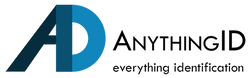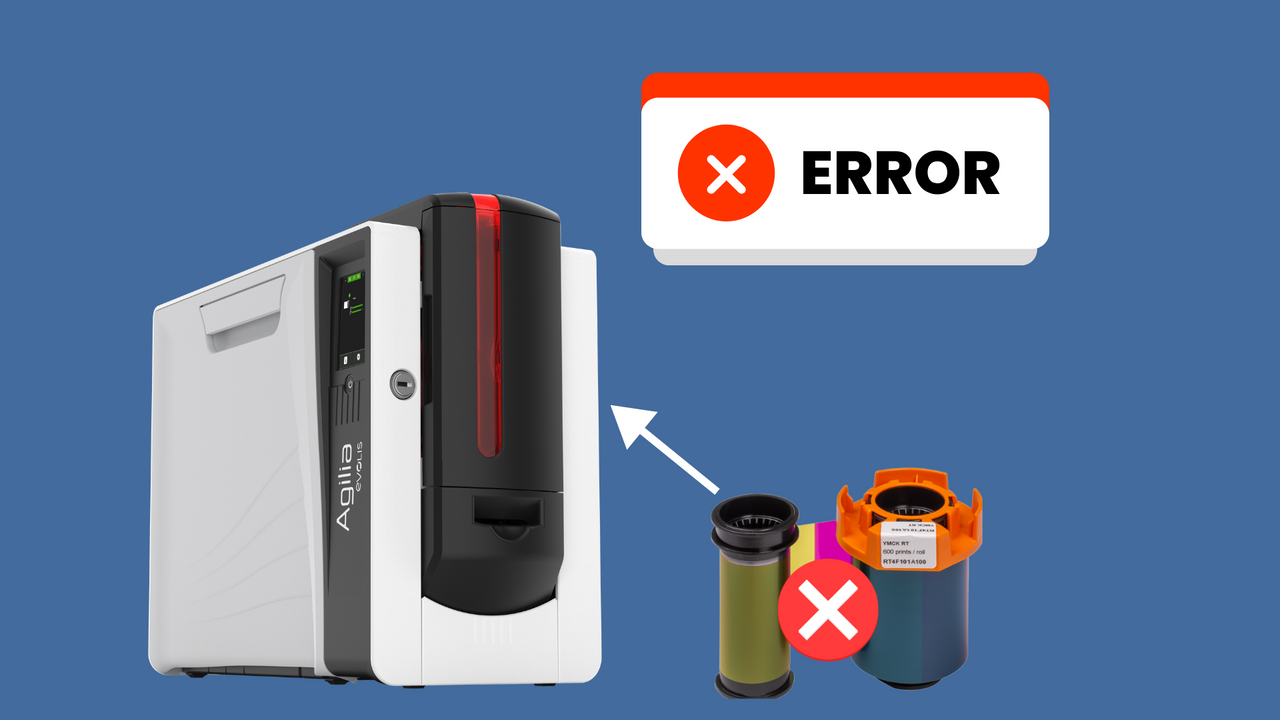One of the most common frustrations ID card printer users face is when the printer refuses to recognize a new ribbon. Instead of starting the print job, the printer may display an error message such as “No Ribbon Installed” or “Unrecognized Ribbon.” This issue can bring your card production to a halt, but in most cases, it’s easy to fix with a few simple steps.
Why Printers Fail to Detect New Ribbons
ID card printers use sensors or RFID chips to identify which type of ribbon is installed. When the printer doesn’t recognize the ribbon, it usually comes down to one of the following causes:
- Incorrect ribbon type – Not all ribbons are compatible with every printer model.
- Ribbon not seated properly – If the ribbon isn’t loaded correctly, sensors won’t detect it.
- Dirty sensors – Dust or debris can block the printer’s ability to read the ribbon.
- Outdated firmware – Some printers require the latest firmware to recognize newer ribbon types.
- Defective ribbon – Rare, but sometimes the RFID chip or ribbon itself is faulty.
Troubleshooting Steps
1. Confirm Ribbon Compatibility- Always double-check that the ribbon is designed for your specific printer model. For example, an Evolis ribbon won’t work in an HID Fargo printer. Even within the same brand, different models may require unique ribbons.
2. Reinstall the Ribbon Properly- Remove the ribbon and reinstall it carefully, making sure it clicks into place. Check for twists or misalignments in the ribbon path, which can prevent the printer from detecting it correctly.
3. Clean the Ribbon Sensor Area- Use a manufacturer-recommended cleaning kit to gently clean the sensors and surrounding area. Dust buildup can interfere with detection, especially if the printer hasn’t been maintained regularly.
4. Restart the Printer and Software- Sometimes a simple restart can reset the system and allow the printer to recognize the ribbon. Power cycle both the printer and the connected computer before trying again.
5. Update Firmware and Drivers- If the printer recently received a new batch of ribbons, it may need updated firmware to recognize them. Visit the manufacturer’s website and download the latest firmware and drivers for your printer model.
6. Test with Another Ribbon- If possible, test the printer with a different ribbon. If it recognizes the second ribbon but not the first, the original ribbon may be defective.
Preventing Future Ribbon Issues
- Always use genuine OEM ribbons designed for your printer model.
- Store ribbons in a cool, dry place to prevent damage.
- Perform regular printer cleaning to keep sensors free of dust and debris.
- Keep firmware and drivers up to date to ensure compatibility with newer ribbon releases.
Contact us today
A printer that won’t recognize a new ribbon can disrupt your workflow, but the solution is often simple—check compatibility, reinstall properly, clean the sensors, or update firmware. By keeping your printer maintained and using genuine supplies, you can minimize these interruptions and keep your ID card program running smoothly. Contact us today to speak with an expert if you still have questions or need help.